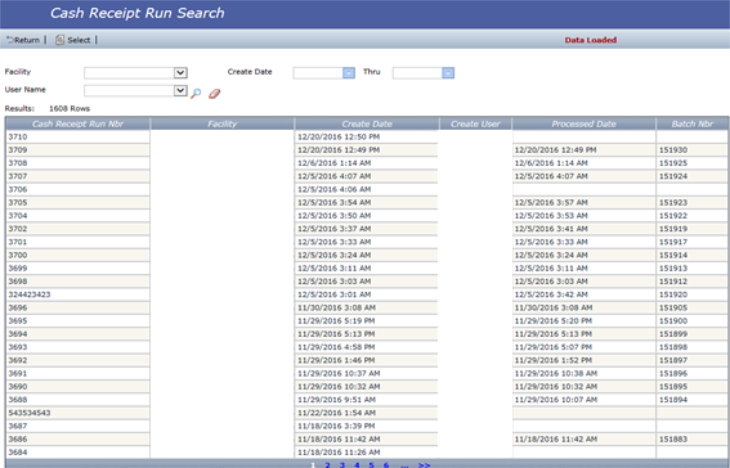Quick Cash Receipt
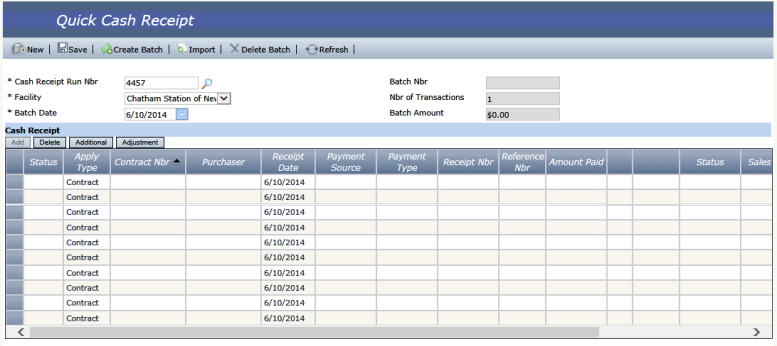
Overview
The Quick Cash Receipt screen provides the ability to ‘Import’ payments and enter payments to contracts .
This screen can be accessed from the Menu bar by navigating to Contracts – Batches - Cash Receipt .
Workflow
To Import a Payment:
- Navigate to Contract – Batches - Cash Receipt screen
- Click New
- Let the system Auto Assign a Cash Receipt Run Nbr
- Enter a Batch Date
- Click Import and Import Cafe Cash Receipt screen will load
- Select Contract #
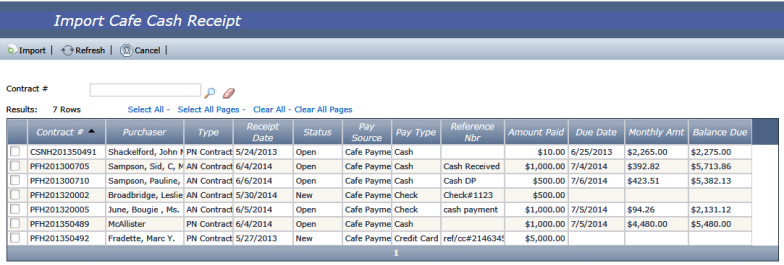
- Click Import
- Click Save
- Click Create Batch
Note: You can avoid having to import payments using the steps above. Please contact Technical Support if you are interested in this feature.
To apply Payment to Contract:
- Navigate to Contract – Batches - Cash Receipt screen
- Click New
- Let the system Auto Assign a Cash Receipt Run Nbr
- Enter a Batch Date
- Click Add
- Cash Receipt grid will appear

- Enter Required fields in row: Contract Nbr, Payment Source, Payment Type, Amount Paid
- Click Save
- Click Create Batch
To Open An Existing Quick Cash Receipt Run:
1. Navigate to Contract - Batches - Cash Receipt Screen
2. Click the magnifying glass next to the Cash Receipt Run Nbr field
3. Enter criteria for Facility, User Name, or Create Date range and click the magnifying glass
4. Double-click a row to open the desired Quick Cash Receipt Run.
If a processed date and batch nbr are empty for a row, this means the cash has not been posted.